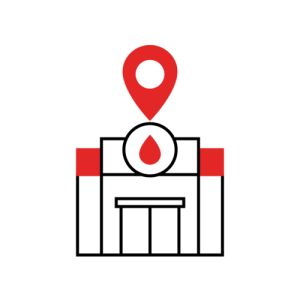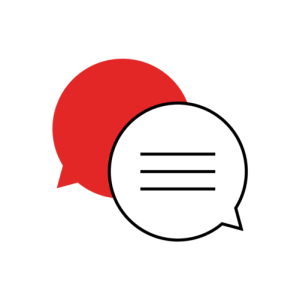Don’t have an account?
Select the donation type you’d like to make
Frequently asked questions
- How to request access to the Antibody Register, including following account deactivation?
Complete the Antibody Register Access Form which can be found here.
- What email should I use to sign in?
Your email is your personal organisation email address. If you work across multiple organisations, use the email address for which you are enquiring for at the time. If you have recently updated your email address, contact the system administrator to update and reset your account.
- What should I do if I forget my password?
Click Need help signing in? on the sign in page. Then click Forgot password? Choose to reset your password via SMS or Email. Follow the prompts. For SMS enter the code received on your mobile device. For Email, check your inbox and click on the link. Follow the prompts.
Note: You can only Reset via SMS if you have a mobile enrolled for multi factor authentication.
- What should I do if I have changed my mobile number?
Contact the system administrator to reset your SMS Factor. This will allow you to set up your new mobile number. If access is required urgently, after entering your email and password, select the Email Authentication option and proceed to Verify with email.
- What should I do if I receive an “Unable to sign in” error message?
- You may have entered your email or password incorrectly. Check email is correct.
- Check you have entered your password correctly. If you have forgotten your password, click Need help signing in? on the sign in page. Then click Forgot password? And follow the prompts.
- Your account may have been deactivated due to inactivity or following a user access review.
- What should I do if I receive a “Your account is locked. Please contact your administrator” error message?
You have reached your password attempt limit and your account is locked. Refer to your email notification for further detail.
- Can I use SMS as a Multi Factor Authentication option?
Use of SMS as a multi factor authentication option may be approved by your Manager if your organisation allows use of SMS. If you are not approved for SMS, you must use email for your multi factor authentication. Your Manager may contact the system administrator to request SMS use to be added to your account, via the Antibody Register Access Form found here.
- What should I do if my Activation link has expired?
Contact the system administrator to send you a new link.
- What should I do if I access the Antibody Register Login page and am not prompted to enter my email and password?
Check who is logged into the application. The previous user may not have correctly logged out of the application. If you are not the current user, Log out of the application and progress login.
- What should I do if I suspect suspicious activity on my account?
Contact system administrator immediately on the contact details included on this help page.
How to
Sign in to the Antibody Register
- Open a web browser (For the best experience we recommend the latest version of Edge, Chrome or Firefox) and enter the Antibody Register address:
https://abr.lifeblood.com.au - Click the Login button
- Enter your email and select Next.
- Enter your password and then select Sign in.
- If you have activated both SMS and Email authentication, select your Authentication option using the drop down arrow. If you have previously completed a successful log on this will default to your last selection. If SMS, a code will automatically be sent without further action.
- Enter the code and select Verify.
Activate your account
- Check your email inbox for your Activation email
- Click on the Activation link within 7 days of receipt
- Follow the prompts
- If you have been registered for SMS and Email you must set up both multi factor authentication options. SMS will not be presented as an option if you have not been registered for SMS by the system administrator. If you require SMS, seek approval from your Manager and request via the Antibody Register Access Form found here.
Log out
- Click the Log out button in the application
- Closing the Browser will also log out the user
- Closing the TAB and leaving the Browser open will not log the user out
It is the responsibility of each user to ensure they log out of the application correctly. Failure to log out correctly may allow another user to use your credentials when they access the Antibody Register Login page.
System Administrator contact details
During business hours (08:00 – 17:00 WST)
abrenquiries@redcrossblood.org.au
Western Australia
(08) 9421 2834 (Primary contact)
(08) 9421 2864 (Secondary contact)
Outside of business hours (17:00 – 08:00 WST), for urgent requests only, please contact Red Cell Reference on-call via Order Fulfilment.