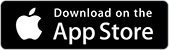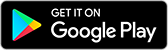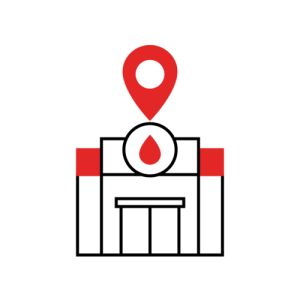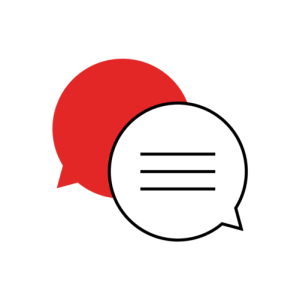Don’t have an account?
Select the donation type you’d like to make
We want to provide you with the best possible experience on our website. If you come across an issue please take a look at the answers to our most frequently asked questions below.
- How do I manage appointments online?
The self-service system is a secure, convenient place where you can manage your appointments and details using our website or app.
Donors can register for (or log in to) the self-service system and:
- book, cancel and reschedule appointments in ‘real time’
- view your donation history
- see your health history
- update personal details
- send questions and feedback
- Where can I find the self-service system?
You can find it online here or you can you can download our app by searching ‘lifeblood’ ‘donate blood’ or ‘donate blood Australia’ on your device’s app store - just look for the Australia Red Cross Lifeblood logo.
If you have any problems with the app installation or log in please get in touch using the app feedback or email us - contactus@redcrossblood.org.au
- How do I register for the self-service system?
You can register here.
- Already a donor? Enter your donor ID and the same email address and personal details that you originally provided when you became a donor.
- New to donating? Please complete the form and select ‘No’ when asked if you have a donor number
- You will receive a code via email or SMS to verify your details
- To complete your registration, simply enter the code, create a password and you’ll be ready to go.
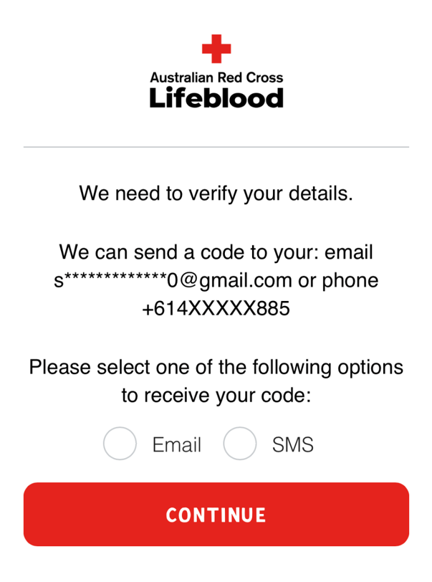
- How secure is my account?
The privacy and security of your information is our priority, so as part of the online self-service experience, we have introduced an additional verification step to keep your account secure.
This means that when you access your account or make a change to your details online, you’ll receive a code which you will need to enter. This enables us to verify that it is you who is accessing your own online information.
- Why does your app share information with Microsoft?
Lifeblood uses Microsoft Azure for our self-service login, registration and verification process. We use the Microsoft engine to verify the identity of donors who use our online self-service. The engine authenticates a donor once they enter their username and password. This ensures the security of the user’s data.
The security of your information is paramount and Microsoft Azure has been selected to ensure the highest security controls are in place. We don’t share your personal information with any unauthorised third parties and we make every effort to be transparent in how we manage donor data. You can find out more in our Privacy Policy.
- How often will you send a code to verify my details?
You’ll receive a code when you register for an account and whenever you make a change – for example if you log in using a different device, forget your password or change your mobile number. Simply enter the code to confirm that the changes were made by you.
Whilst you can choose to limit the codes received, we will continue to send a code in certain circumstances to ensure the security of your account.
- I’ve registered for the site and received a verification email – what is it?
Once you’ve entered your details on the registration form, a popup lets you know that a code will be sent to your email – for existing donors, this will be the email we have on your donor record. We'll remind you which email address this is, with a few digits masked for security purposes. This email is a security process to ensure that only you have access to your online information.
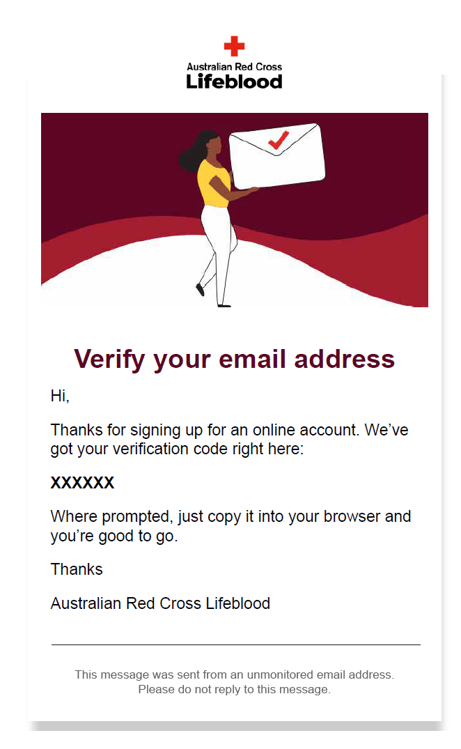
- What if you have the wrong email or I am no longer using that email address?
We will need to update this before you can proceed so please get in touch online or call us on 13 14 95.
- If I call 13 14 95, can you register my account for me and avoid the two factor authentication?
To protect your privacy, our staff can't complete the registration for you. However, we can certainly talk you through the process so please get in touch if you would like help.
- How much time do I have to enter the code?
The code for registration stays current for 5 minutes so after this time, you’ll need to resubmit the form and enter a new code. If you make a change within the self-service system and are prompted for a code, this will remain current for 5 minutes.
- What if I don't receive the code?
Email - If you haven't received the code, check your spam or junk folder. If you still can’t find the email, try re-sending the code. If you continue to experience problems please get in touch online or call us on 13 14 95.
SMS - Check your mobile number and try re-sending the code. If you continue to experience problems please get in touch online or call us on 13 14 95.
- What if I receive the email but the code has expired?
At times the email might be delayed and the code may expire so please request another code and only use the latest one supplied. If you continue to experience a delay please try registering from another device.
- I've forgotten my email or entered the wrong email address. Can I still log in?
You’ll need access to your nominated email address to register and every time you want to log in. You can call us on 13 14 95 and we’ll remind you of the email we have on record.
- What happens if I enter the code incorrectly?
Don’t worry if you enter the code incorrectly, you will be given the option to try again. If you request a new code please ensure the latest code is used as previous ones would have expired.
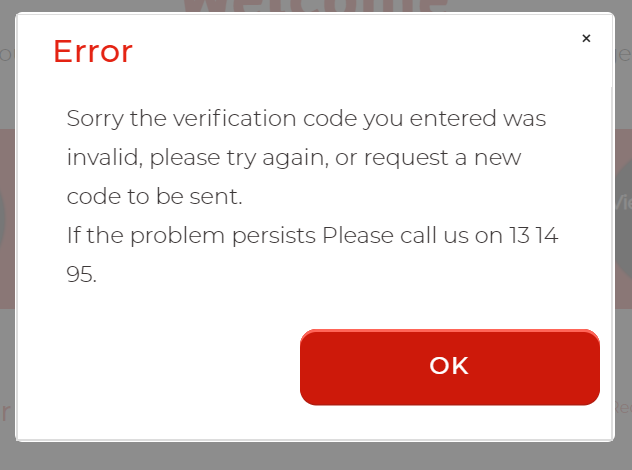
- I’m an existing donor but can’t remember my donor ID. Can I still register?
You can call us on 13 14 95 and we’ll remind you of your donor ID.
- What if I’ve forgotten my password?
Don’t worry, it’s easy to get a new one. Just click on the ‘forgot your password?’ link below the log in button and enter your email address.
- You’ll be emailed a code to verify your details. Simply enter the code, choose a new password and you’ll be able to access your account.
- If your email address isn't recognised, please check that you've already registered for the site. If you have already registered call us on 13 14 95.
Password requirements
When you register for the website you will be asked to create a password. You will need this password each time you log in to the site.
Choose a password that's unique and easy to remember and has at least:
- 8 characters
- 1 lower-case character
- 1 number
- 1 upper-case character
It’s important that you don’t share your password - if you think someone knows your password, you should change it as soon as possible.
Forgotten your password? Don’t worry, just request a new one here.
- What if I’ve requested a new password but I haven’t received an email?
- If you haven't received an email, you can re-check your junk or spam folder (or promotions folder if using Gmail).
- Please try again and if the issue continues call us on 13 14 95.
- What if the booking freezes or stops at a certain stage?
If you experience an issue when booking, please try starting the process again.
If you continue to experience issues please send us your feedback with as much of the following information as possible and we’ll do what we can to help identify and fix the issue:
- At what step in the process did this happen?
- Operating system you’re using (eg. Windows, iOS)
- Browser (eg. Internet Explorer, Chrome, Firefox)
- Type of device used (eg. phone, tablet, laptop, PC, MAC)
- Time of day
- Number of attempts made